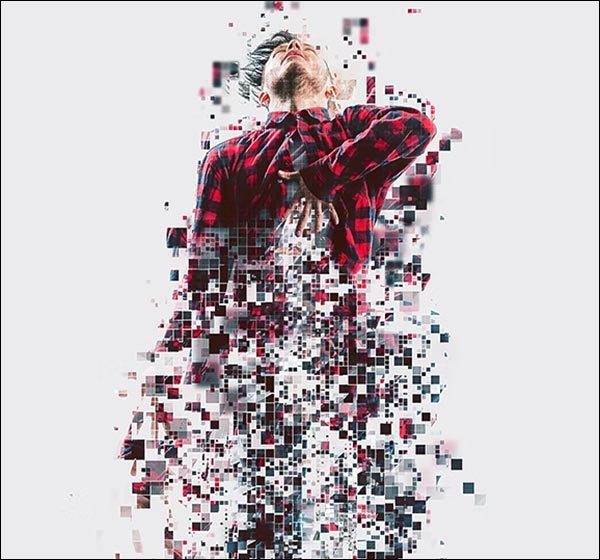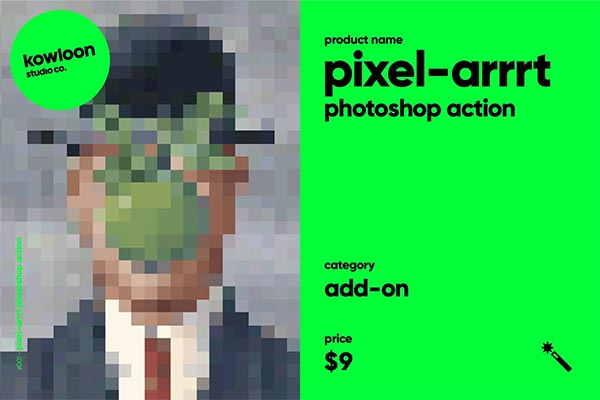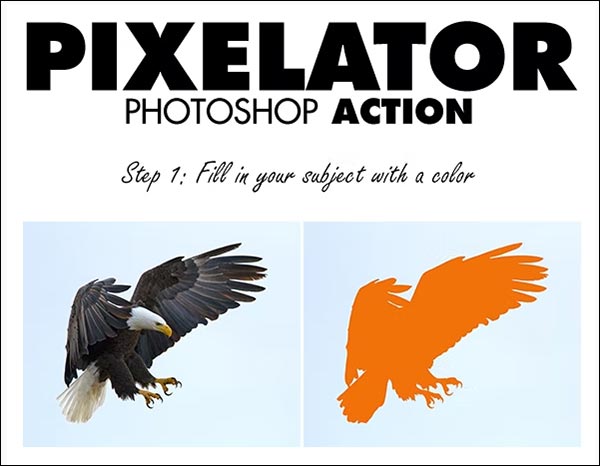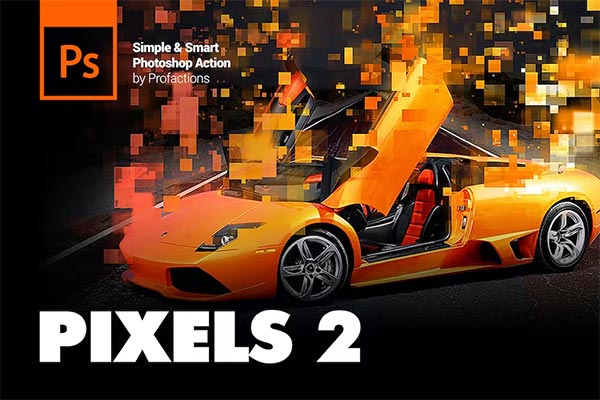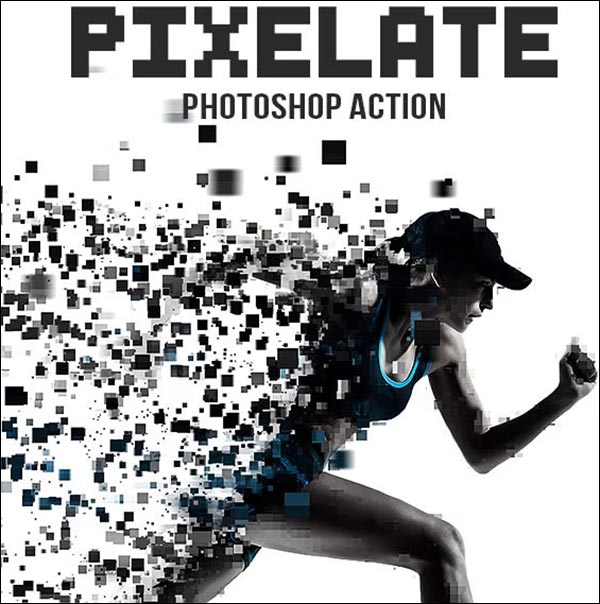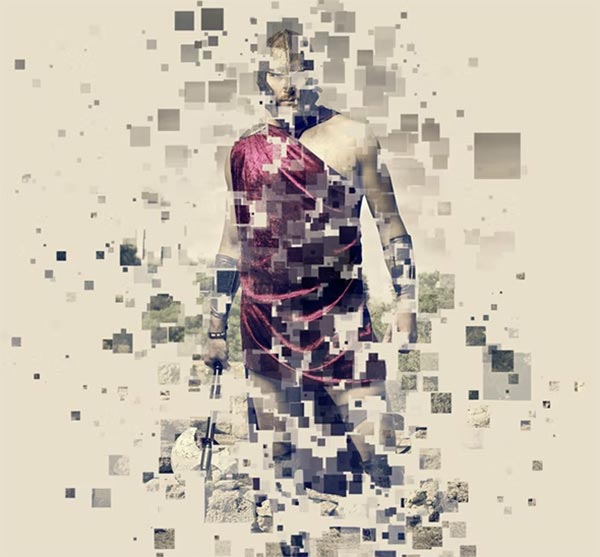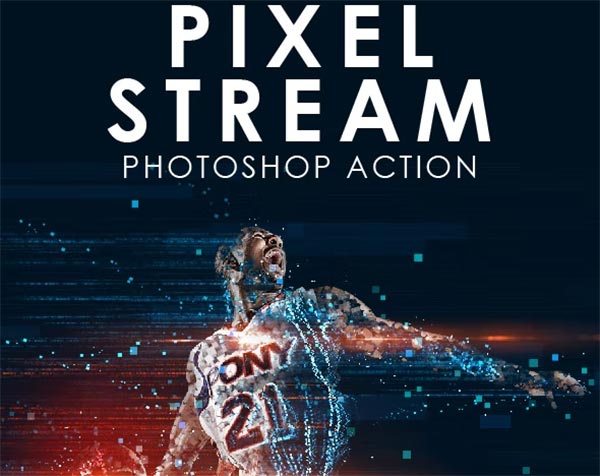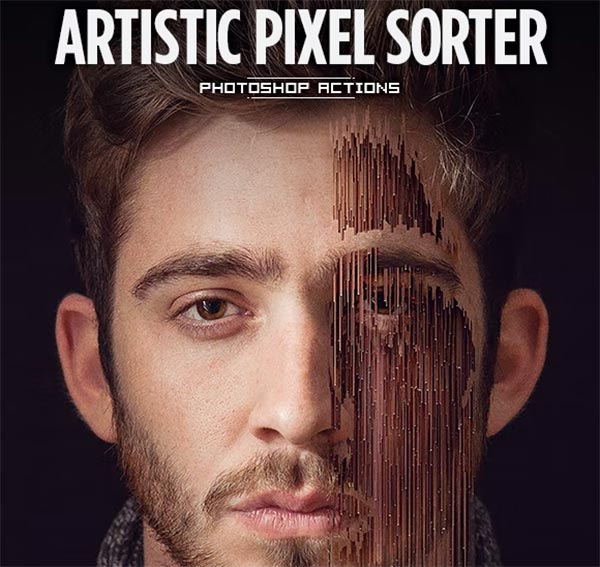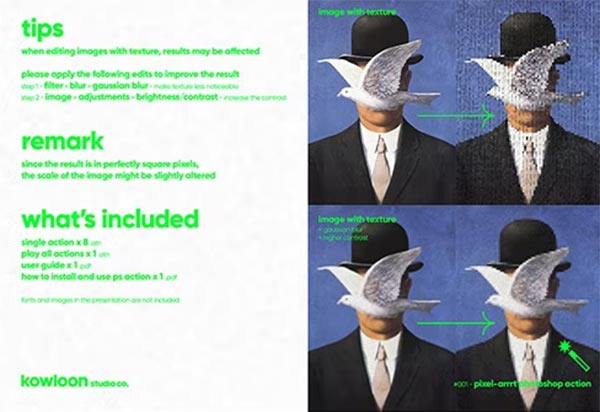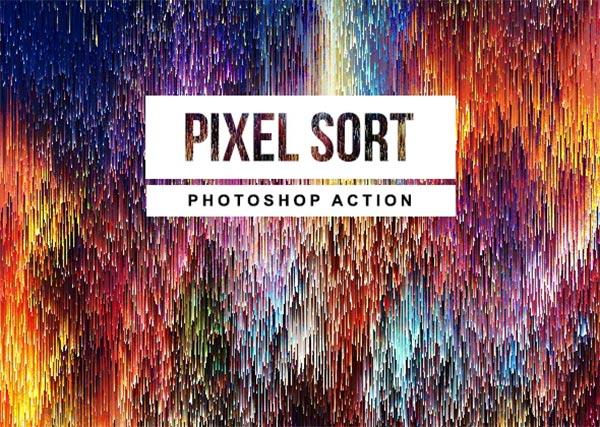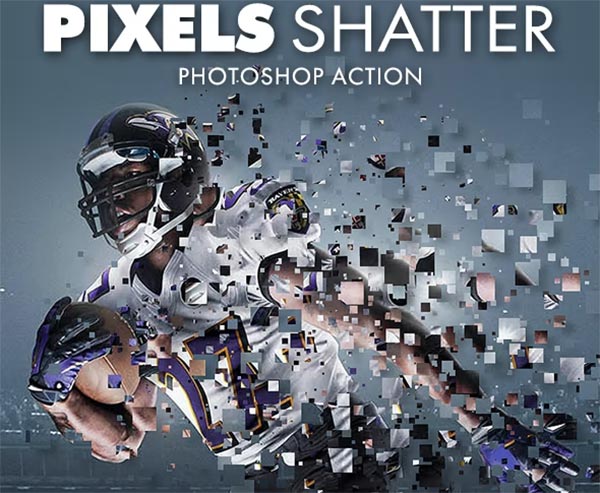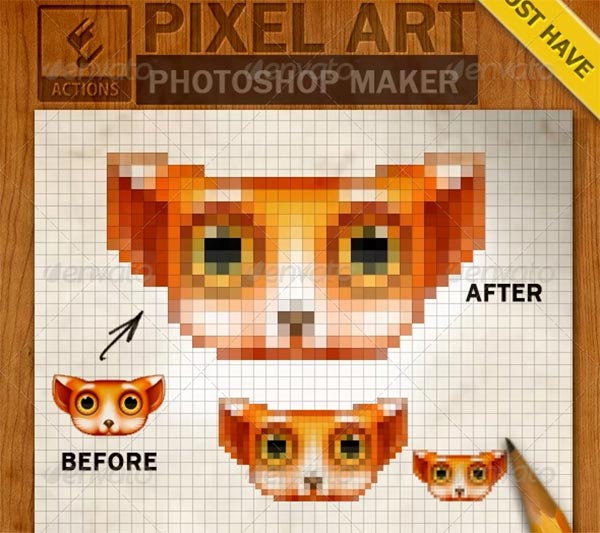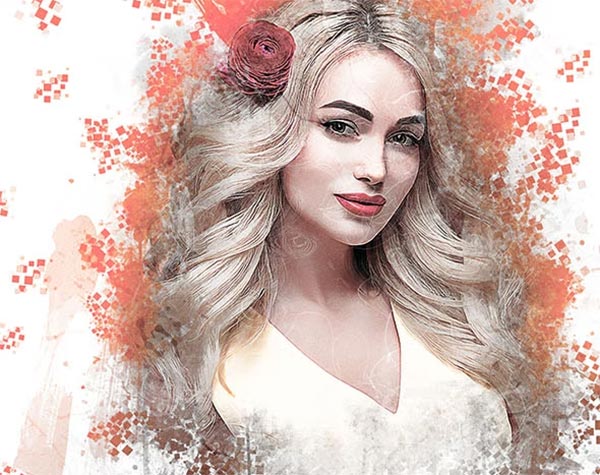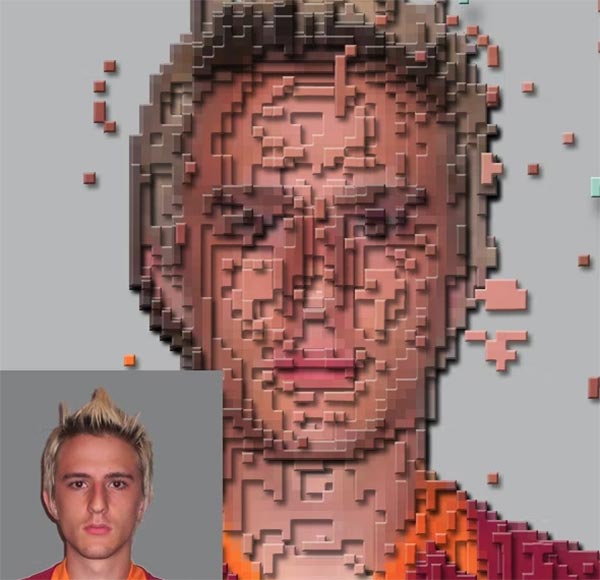Pixelated Photoshop Actions: Transform Your Photos with Retro Charm
In the world of digital design, adding a retro vibe to your photos has never been easier. Pixelated Photoshop actions are the perfect tools to give your images a nostalgic, video game-inspired look. With just a few clicks, these actions can transform ordinary photos into digital masterpieces, reminiscent of 8-bit and 16-bit graphics. Whether you're a designer looking to add a unique flair to your project or a social media enthusiast who wants to stand out, pixelated effects can give your visuals an eye-catching, retro aesthetic.
In this guide, we’ll explore what pixelated Photoshop actions are, how they work, and how you can use them to create stunning effects in your images. Plus, we’ll dive into different types of pixelated effects, tips for getting the best results, and where to find high-quality Photoshop actions to get started.
What Are Pixelated Photoshop Actions?
Pixelated Photoshop actions are pre-programmed effects that, when applied to an image, create a pixelated look by automatically adding filters, adjustments, and transformations. Actions are essentially a series of recorded steps that Photoshop performs on an image with a single click. These steps may include adjusting brightness and contrast, applying filters, or changing color levels, all with the goal of transforming your image into a pixel-art style.
Pixelated actions are especially useful for graphic designers, photographers, and anyone looking to achieve a vintage video game aesthetic, emulating the look of early arcade games and 8-bit consoles. By using these actions, designers can achieve that look quickly without having to manually adjust every detail, making it an efficient and exciting way to add a distinctive visual style to a project.
Benefits of Using Pixelated Photoshop Actions
Pixelated effects are unique and can be used to make graphics, photos, and even text more visually interesting. Here are some key benefits of using pixelated Photoshop actions:
Types of Pixelated Photoshop Actions
Pixelated Photoshop actions come in a variety of styles, each offering a unique approach to the pixelated effect. Here’s a rundown of some popular types:
1. Classic 8-Bit Pixelation; The 8-bit effect is a popular choice, transforming photos into images with a low-resolution, blocky appearance. Inspired by early video games, this style is characterized by visible pixels and bold, flat colors.
2. Halftone Pixelation: Halftone pixelation is another type of pixelated effect that applies a dot matrix pattern, creating an effect similar to vintage comic books and printing techniques. The result is a pixelated yet detailed appearance, with tiny dots replacing colors in a way that adds a touch of sophistication.
3. Mosaic Effect; The mosaic effect divides an image into square blocks, creating a tiled appearance similar to traditional mosaics. This effect offers a unique, slightly abstract style that gives images a distinct look without fully obscuring the original photo’s details.
4. Glitch Pixelation: For a modern, edgy look, glitch pixelation combines pixelation with distortion effects, often adding color separations, static lines, and other digital artifacts. This creates an effect reminiscent of VHS tapes and broken video feeds.
5. Pixelated Textures and Overlays: In addition to pixelating entire images, some actions add pixelated textures or overlays, allowing designers to create images with selective pixelation. This type of action can be used to pixelate only certain areas of an image, creating contrast between sharp and pixelated sections.
Best Practices for Using Pixelated Photoshop Actions
To make the most of pixelated Photoshop actions, here are some tips to ensure your results are professional and polished:
Choose High-Resolution Images: For the best results, start with high-resolution images. Higher-quality images allow the pixelated effects to look more crisp and professional, even when heavily pixelated.
Experiment with Pixel Size: Different images respond better to different pixel sizes. If your action allows it, experiment with pixel size to get the balance right. Smaller pixels will give a more subtle effect, while larger ones create a bolder look.
Play with Color Adjustments: Pixelated effects are highly customizable, and adding color adjustments like contrast, brightness, and saturation can enhance the look. Bright colors work well for 8-bit styles, while softer tones may be more effective for halftone effects.
Combine Multiple Actions: If you’re feeling creative, try applying multiple actions on a single image. Start with a mosaic action, for instance, and add a glitch effect on top for a layered look.
Test on Duplicates: Always keep a backup of your original image or work on a duplicate layer. This way, you can compare the before and after and fine-tune the effect without losing the original image.
Use Selective Pixelation: If your project requires both sharp and pixelated elements, use masking techniques to selectively apply pixelation. This can create a balanced design where the pixel effect is the focal point, while other parts of the image remain clear.
Where to Find High-Quality Pixelated Photoshop Actions
There are several resources available for designers and photographers to find professional pixelated Photoshop actions. Here are some of the best places to find them:
Pixelated Photoshop actions offer endless creative possibilities. With these tools, you can infuse your designs with the spirit of retro gaming, vintage comics, or modern glitch art, adding both personality and visual appeal. Try experimenting with various styles and effects to find the perfect look that aligns with your creative vision.